Last year, I worked with a distribution company that struggled with field sales reps who couldn't access inventory or customer data on the road. By connecting their Business Central system through Dataverse to a custom Power App, their sales team could:
The result? Their order-to-fulfillment time dropped from 2.3 days to 4 hours, and they increased average order value by 14%. That's the power of this integration done right.
Before diving into connection details, let's clarify what each platform brings to the table:
Microsoft Business Central functions as your primary business system handling:
Think of Business Central as the system of record where your critical business transactions happen. It's designed for structured data and defined processes, with strong controls and audit trails.
Real-world example: A manufacturing client uses Business Central to manage everything from raw material purchases to production scheduling to customer invoicing—it's where their business "happens."
Microsoft Dataverse serves as the central data repository that:
Dataverse acts as the "data broker" in this arrangement. Rather than having systems talk directly to each other (which gets messy quickly), Dataverse creates a standardized way to share information.
Real-world example: A professional services firm unified client data from their CRM, Business Central, and project management tools in Dataverse, creating a single source of truth about each client relationship.
Microsoft Power Apps lets you create custom applications that:
Power Apps gives you the ability to create purpose-built tools that make specific tasks easier without overwhelming users with the complexity of the full Business Central interface.
Real-world example: A retail company built a store inventory app that let associates check stock in other locations, request transfers, and check incoming shipments—all from the sales floor using their phones.
Skip the preparation phase at your peril. After seeing dozens of these projects succeed (and a few fail), I can tell you that proper setup makes all the difference.
This is where many projects hit their first roadblock. You'll need:
Licensing tip: Users who only need to work with Business Central data through a Power App may not need full Business Central licenses. Consult with a Microsoft licensing specialist, as this area changes frequently and can save you significant money.
After connecting these systems for companies ranging from 10 to 500+ employees, I've developed a reliable process that works. Here's how to do it right:
Before touching any settings, decide:
Which Business Central tables you need in Dataverse
Direction of data flow
Sync frequency needs
Real-world example: A wholesale distributor chose to sync customers, inventory, and pricing to Dataverse in real-time, but sales orders only every 15 minutes. This balanced system performance with business needs.
Now for the technical setup:
In Business Central Admin Center:
Choose tables to synchronize:
Set up initial synchronization:
Troubleshooting tip: The most common issue I see is field mapping mismatches, especially with option sets (dropdown fields). Double-check these mappings before your initial sync to save headaches later.
With data now flowing to Dataverse, you can build apps to use it:
Choose your app type:
Connect to your Dataverse environment:
Build basic functionality:
Real example: A construction company created their first app to simply look up customer information and job history. Once that worked reliably, they added the ability to create new service requests that flowed back to Business Central.
After building dozens of these integrations, I've seen certain patterns work consistently well:
Business need: Field teams need customer information without full Business Central access.
Solution approach:
Results: A medical supply company equipped their 45 sales reps with this solution, reducing back-office calls by 62% and improving customer satisfaction scores.
Business need: Warehouse staff need simpler interfaces for specific tasks.
Solution approach:
Results: A food distributor reduced receiving time by 40% and picking errors by 75% with a purpose-built warehouse app.
Business need: Managers need to approve transactions while away from their desk.
Solution approach:
Results: A professional services firm reduced purchase order approval times from 4.5 days to 6 hours using a mobile approval app.
Learn from my mistakes instead of making your own. Here are the issues I've encountered repeatedly:
The problem: Companies often underestimate how much data they have, leading to sync failures or performance issues.
The solution: Before full implementation, analyze your table sizes. If you have tables with millions of records, consider:
Real example: A retailer tried to sync their entire transaction history and crashed their environment. We reconfigured to sync only the current fiscal year, with older data available via reports.
The problem: Technical integration works, but users resist the new tools.
The solution:
Real example: A manufacturing company's initial app rollout failed until they created a competition among departments for most transactions processed through the new app, with pizza parties as prizes.
The problem: Apps become slow or unreliable as usage grows.
The solution:
Real example: A wholesale distributor's pricing app became unusably slow until we restructured their Dataverse tables and added strategic indexes, cutting average response time from 12 seconds to under 2.
Once you've mastered the basics, these advanced approaches can take your integration to the next level:
Combine Power Automate with your integration to:
A property management firm uses this approach to automatically generate maintenance work orders when tenants submit issues, assigning them to the appropriate technician based on location and skills.
With connected data, you can:
A healthcare provider embeds procedure profitability analytics in their scheduling app, helping managers optimize room and equipment utilization based on real revenue data from Business Central.
Expand beyond the basic three platforms:
A professional services organization connected their Business Central financials, project management tool, and document management system through Dataverse, creating a unified project and client portal.
How do you know if your integration is delivering value? These metrics help quantify success:
A distribution client documented 18.5 weekly hours saved just by eliminating double-entry between systems.
A manufacturing company tracked adoption by department, identifying where additional training was needed.
A retail chain attributed a 7% increase in average transaction value directly to their new customer insights app that gave associates better cross-selling suggestions based on purchase history.
The technical aspects of connecting Business Central, Dataverse, and Power Apps matter, but success ultimately depends on solving real business problems. The most successful integrations I've built followed these principles:
Remember that this integration creates a platform for continuous improvement. The companies that gain the most value see their initial implementation as just the beginning of a journey toward more connected, efficient operations.
Based on my experience building Business Central, Dataverse, and Power Apps integrations since 2018 across multiple industries and company sizes. Your specific requirements may vary, so adjust this approach to your business needs.
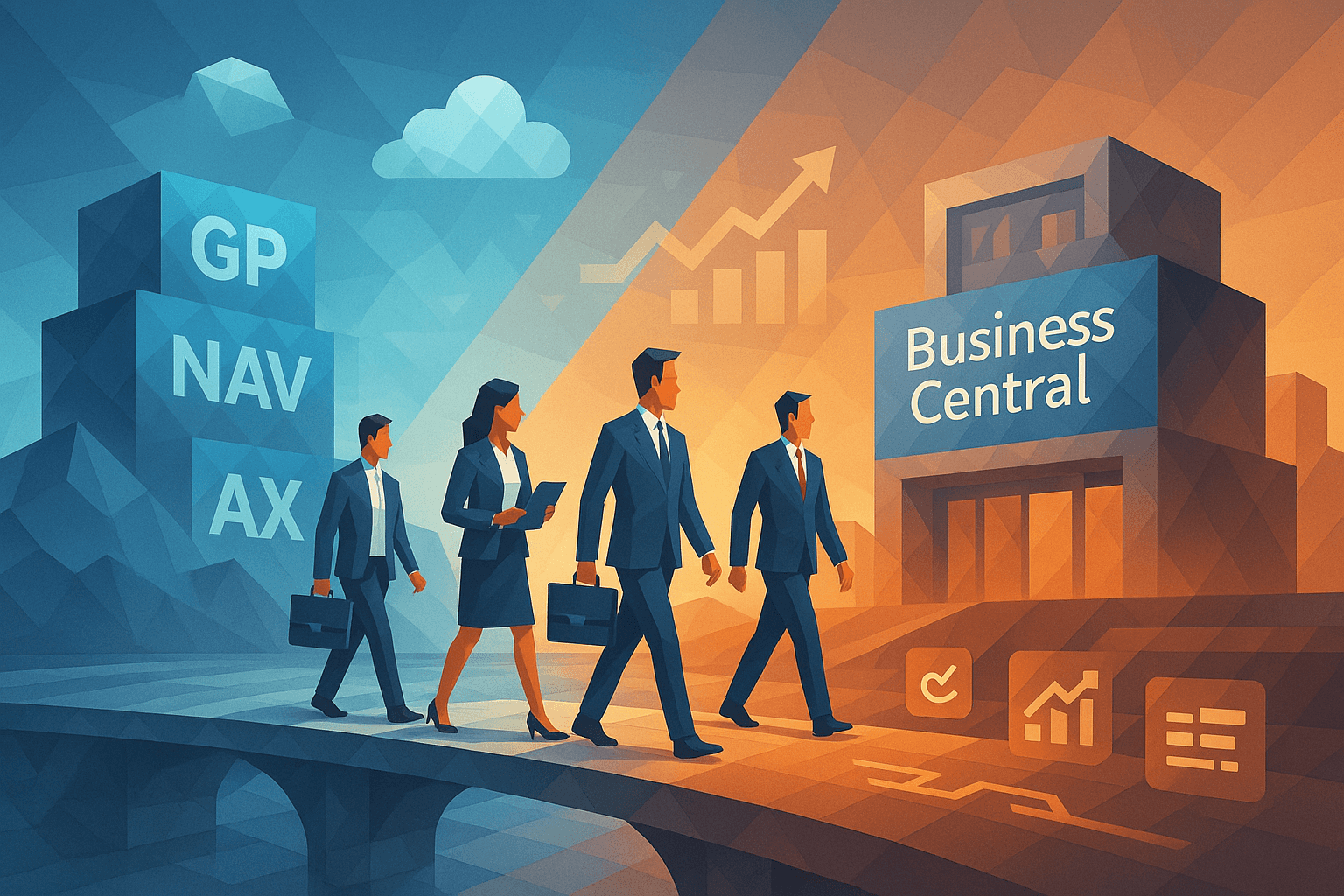
A comprehensive guide for CFOs, IT managers, and operations leaders evaluating whether to modernize their legacy Dynamics ERP systems by transitioning to Microsoft Dynamics 365 Business Central.
Kery Nguyen
2025-03-16
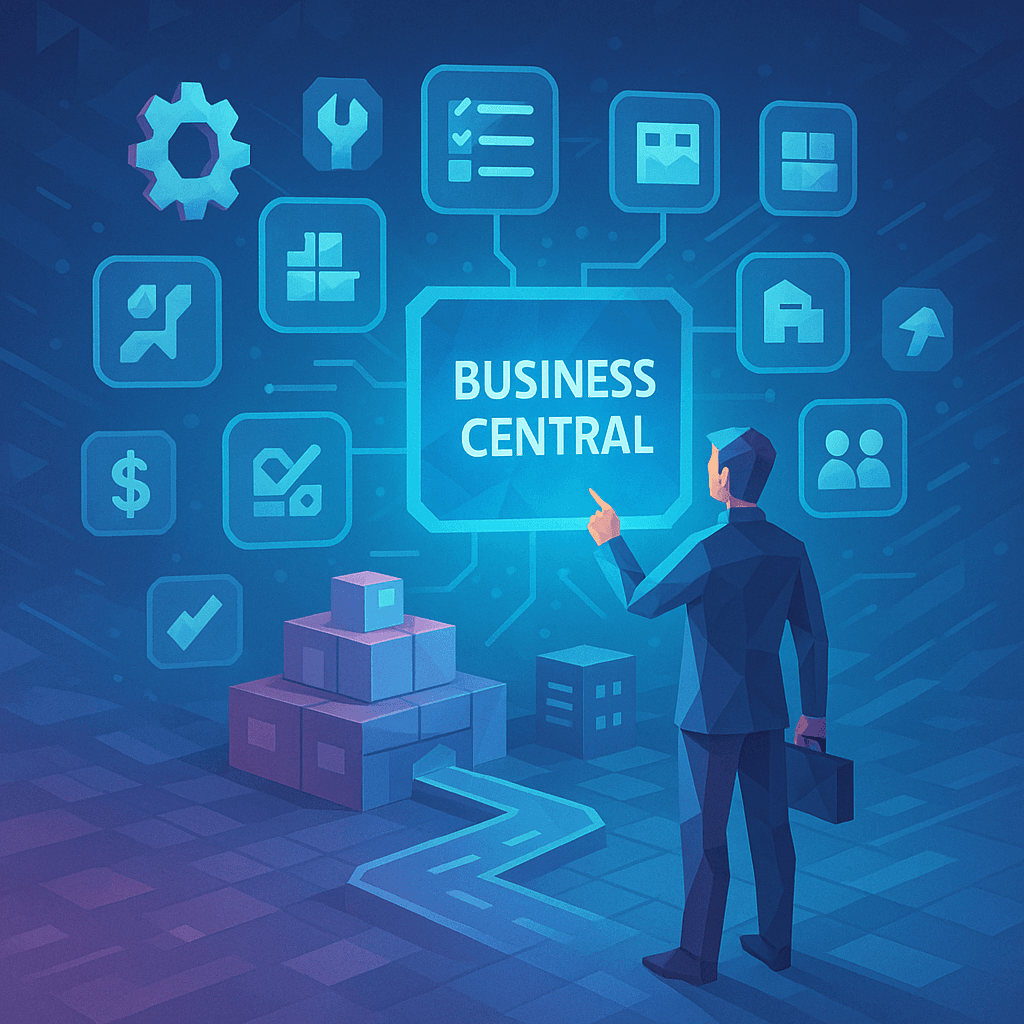
Discover the top 10 most valuable features in Microsoft Dynamics 365 Business Central and how they help businesses streamline operations, automate tasks, and improve decision-making.
Kery Nguyen
2025-03-09

A comprehensive guide to enhancing system performance, ensuring effective resource utilization, and deploying practical solutions for common issues in Microsoft Dynamics 365 Business Central.
Kery Nguyen
2025-03-04