
Many organizations struggle with disconnected systems that create data silos, hamper visibility, and waste countless hours on manual tasks. When I first tackled Microsoft Business Central integration years ago, these pain points were starkly obvious among my clients.
Microsoft Business Central works as your operational backbone—handling finances, inventory, sales, and more. Meanwhile, Dataverse serves as a secure data storage solution with advanced capabilities, and Power Apps allows you to build custom applications without extensive coding knowledge.
Bringing these systems together creates something far greater than their individual parts. Think of it as building an ecosystem where your business data flows naturally between operational systems and custom applications, eliminating manual data entry and creating new ways to work with your information.
Skip this preparation phase at your peril. From my experience consulting on dozens of integration projects, proper preparation prevents the majority of headaches down the road.
You'll need:
System Versions That Play Nice Together: Your Business Central must be running version 2019 wave 2 or newer. For Dataverse and Power Apps, the latest versions work best, but check Microsoft's compatibility matrix for specific details.
Access Credentials That Actually Work: This goes beyond just having admin logins. You need the correct administrative permissions in both Business Central and the Microsoft Power Platform environments. Check with your IT team to confirm you have the necessary access levels.
Technical Infrastructure: Your network setup should support consistent connectivity. While on-premises installations can work, cloud environments typically offer much better performance, easier maintenance, and built-in security measures.
Data Mapping Plan: Create a spreadsheet identifying which tables and fields from Business Central need to appear in Dataverse. This planning saves tremendous time during actual implementation.
Access your Business Central Admin Center through the Microsoft 365 admin portal.
Select your environment from the list of available options.
Look for the Setup & Extensions section, then click through to Connection Setup.
You'll see options for Dataverse connection. Enable the synchronization toggle.
Business Central will prompt you to authenticate and authorize the connection—follow these prompts with your admin credentials.
What many tutorials miss: During this setup, Business Central creates special integration tables in the background. These tables handle the synchronization process, so you don't have to worry about building this infrastructure yourself.
Open the Power Platform Admin Center (admin.powerplatform.microsoft.com).
Choose the environment you want to connect—this should match your strategic plan for data organization.
Navigate to Data then Data integrations from the left menu.
Look for the option to create a new connection, specifically for Business Central.
You'll need to provide your Business Central environment details and authenticate again.
A common mistake I see: Organizations often try to connect environments that exist in different geographic regions. This creates unnecessary latency and sometimes outright failures. Always connect environments from the same geographic region when possible.
Once connected, you'll need to:
Determine which tables to synchronize—common choices include Customers, Items, Sales Orders, and Vendors.
Set the synchronization frequency—real-time sync sounds appealing but can strain system resources. For most businesses, scheduling syncs during off-peak hours works better.
Establish field mappings between Business Central and Dataverse. Pay particular attention to:
Now comes the fun part—building custom applications that leverage your operational data.
Log into make.powerapps.com with your administrative credentials.
Select the environment containing your Dataverse connection.
Click on Data in the left navigation, then Tables.
You should see your Business Central tables, typically with a "bc_" prefix.
From the main Power Apps screen, select Create and then Canvas app from blank.
Name your app something meaningful that indicates its purpose.
Choose a layout format (phone or tablet) based on how users will access the app.
Once in the app designer, click Data from the left panel, then Add data.
Search for and select the Business Central tables you synchronized earlier.
Drag and drop components onto your canvas to display and interact with the data.
For example, if you're building a sales overview app:
Rather than starting from scratch, consider these templates that work well with Business Central data:
The true value of this integration appears when you solve actual business problems. Let me share some implementations I've personally worked on:
A manufacturing client struggled with their sales team having to call the office to check inventory before confirming orders with customers. We built a Power App that:
Result: Order processing time dropped from 24 hours to under 3 minutes, and order errors decreased by 87%.
A retail chain with 30+ locations needed better visibility into stock levels. Their solution included:
Result: Inventory carrying costs decreased by 22% while stockouts reduced by 35%.
After implementing dozens of these integrations, I've encountered nearly every possible issue. Here are the most common ones and how to fix them:
Issue: Fields don't match between systems, causing sync failures.
Solution: Create a dedicated mapping document before implementation. For fields that don't match directly, use Power Automate flows to transform data during synchronization.
Issue: Large data volumes overwhelm the synchronization process.
Solution: Implement incremental synchronization patterns that only transfer changed records. Schedule initial data loads during off-hours.
Issue: System becomes sluggish during synchronization.
Solution: Adjust synchronization frequency and batch sizes. For large organizations, consider implementing a staged approach where critical data syncs more frequently than secondary data.
Issue: Power Apps slow down when querying large datasets.
Solution: Implement proper indexing in Dataverse and use delegation patterns in Power Apps to process data more efficiently.
Issue: Overly broad access to sensitive financial data.
Solution: Implement row-level security in Dataverse to restrict which records users can access. Create specific Business Central integration users with limited permissions.
For organizations looking to push the boundaries of what's possible:
While the basic setup focuses on moving data from Business Central to Dataverse, advanced implementations can update Business Central based on changes made in Power Apps. This requires:
Don't stop at Power Apps—consider expanding to:
For truly unique requirements, develop custom connectors that expose specific Business Central functionality through the Power Platform. This approach requires development skills but offers unlimited flexibility.
Any integration project should demonstrate clear business value. Track these metrics:
Document your baseline metrics before implementation to accurately measure improvements.
Connecting Business Central with Dataverse and Power Apps extends far beyond technical integration—it represents a strategic business decision. Organizations that succeed with this approach view it as a business transformation project, not just an IT initiative.
The most successful implementations I've witnessed share these characteristics:
By approaching this integration thoughtfully, you're not just connecting systems—you're building a foundation for digital transformation that can adapt to your business needs for years to come.
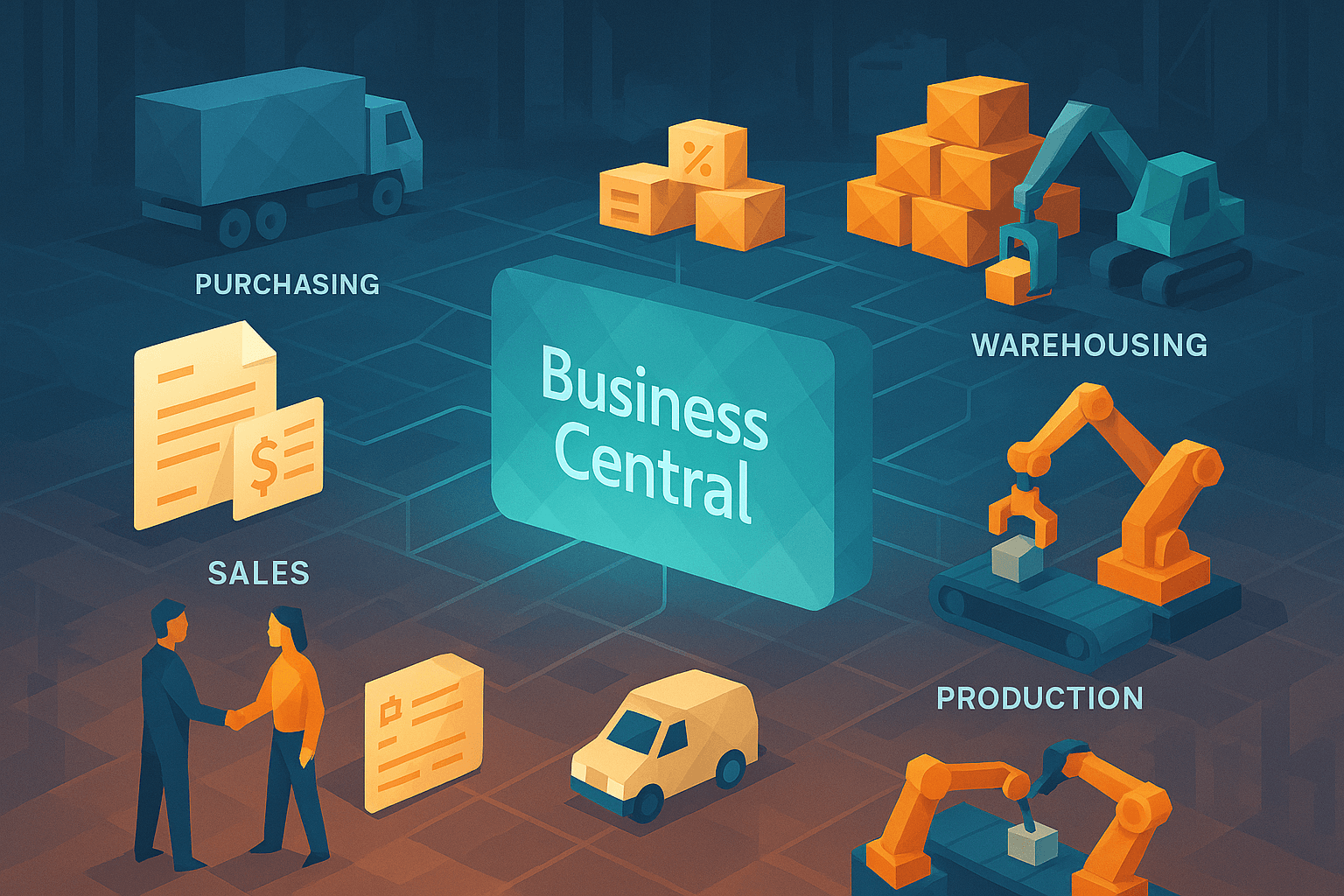
In this in-depth guide, we dive into how businesses can revolutionize their supply chain operations by leveraging Microsoft Dynamics 365 Business Central. Uncover the power of a streamlined supply chain process, including purchasing, warehousing, production, and sales.
Matias Orlando
2025-05-05
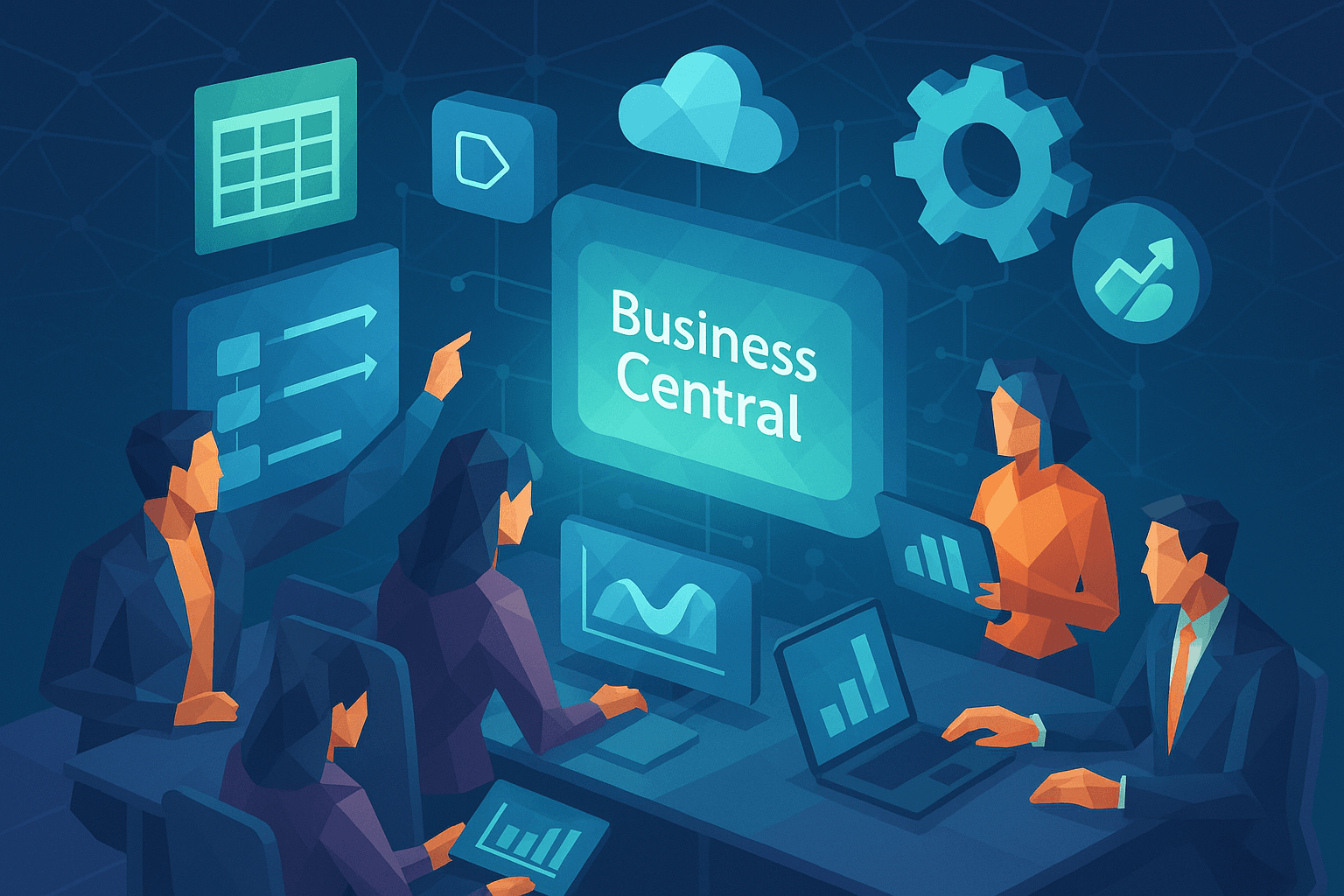
Unlock the full potential of Business Central for finance teams with this step-by-step guide on automation, best practices, reporting, and integration strategies.
Kery Nguyen
2025-05-02

A comprehensive guide for finance professionals on how to implement and manage fixed asset processes using ERP systems. Covers setup, categorization, depreciation, disposals, and internal controls for compliance and operational efficiency.
Kery Nguyen
2025-05-02