Microsoft Business Central handles your company's most sensitive information—financial records, customer data, employee details, pricing structures, and strategic planning. Without proper security controls, you risk:
I've seen each of these scenarios play out, and the consequences ranged from minor embarrassment to regulatory fines. The good news? Business Central comes equipped with powerful security tools—when you know how to use them.
Skip past the marketing language. Here's what actually makes up Business Central's security architecture:
Every person accessing Business Central needs their own user account—no sharing, no exceptions. Each account:
Pro tip: Create a standardized naming convention for users before you start adding people. Something like FirstInitialLastName (JSmith) makes management much easier as your company grows.
Think of permission sets as security packages you assign to users. They define exactly what someone can see and do within Business Central. Microsoft provides about 80 predefined sets, but many companies need custom ones.
Permission sets control whether users can:
What surprised my clients most: Adding someone to the "Super" permission set gives them god-mode access to everything—including the ability to change financial records without leaving an audit trail. Never use this except for system administrators.
Business Central organizes everything into objects—tables (data storage), pages (what users see), reports, and codeunits (business logic). Security can be applied to each:
A manufacturing client discovered they had given warehouse staff unintended access to cost information simply by not setting proper table permissions.
I'm skipping the theoretical approach you'll find in most guides. Instead, here's how I actually implement security for new clients:
Before touching Business Central, create a simple spreadsheet with:
A healthcare services company I worked with identified 14 distinct roles, from front desk staff to financial controllers, each needing different permission levels.
What many guides miss: New users can't do anything until you assign permission sets—which is actually a good security practice.
The pre-built permission sets rarely match exactly what you need. Here's how I create custom ones:
Real-world example: For an accounting clerk who handles vendor invoices but shouldn't see banking info, I created a permission set that allowed:
A common mistake I see: Leaving the default "SUPER" permission active alongside role-specific permissions, effectively negating your security setup.
After dozens of implementations, these scenarios come up repeatedly:
Challenge: Your company hires seasonal accounting help during tax season who need system access for 3 months only.
Solution: Rather than managing permissions manually, I create:
A retail client cut unauthorized access incidents by 90% using this approach for their seasonal staff.
Challenge: Your business has multiple legal entities in Business Central, but most users should only access one or two.
Solution: I implement:
A distribution company with operations in three countries successfully prevented cross-company data exposure using this method.
Challenge: Your CFO needs certain managers to see budgets but not actual salary details.
Solution: I create:
One non-profit organization used this approach to allow program managers to track departmental spending without exposing individual salary information.
These are the actual security errors I find when auditing existing Business Central implementations:
When users need access during implementation, many companies make them admins "temporarily"—then forget to change it. One manufacturing client had 17 users with full system admin rights, including former employees whose accounts remained active.
Fix: Conduct quarterly permission audits and implement a proper role request process.
Over time, users accumulate more and more permissions as they temporarily cover for colleagues or take on new responsibilities. I found one user with 22 different permission sets, many contradicting each other.
Fix: Implement a "permission cleanup" during annual review cycles, removing unnecessary access.
Despite clear security best practices, companies still share login credentials among staff. A retail chain had an "inventory" user that eight different people used to receive stock.
Fix: Create individual accounts for everyone, then use permission sets to grant appropriate access.
Here's my actual security audit process for Business Central clients:
Generate User Permission Reports
Cross-Check Active Directory
Review Permission Assignments
Test Practical Scenarios
A financial services client found and fixed 34 security issues through this audit process, including access paths they never knew existed.
For companies with stringent compliance needs, these advanced techniques add extra protection:
Standard permission sets control access to entire tables or pages. Field-level security goes deeper, allowing you to:
This approach requires more setup time but proves invaluable for businesses handling protected health information or financial data.
Rather than manually managing permissions, I build workflows that:
A healthcare client reduced security administration time by 70% using these automated processes.
The most secure Business Central environments I've built share a common trait: they treat security as an ongoing business process, not a one-time technical setup.
Successful companies:
Remember that perfect security doesn't exist—the goal is appropriate protection that balances accessibility with risk management. With thoughtful planning and regular maintenance, Business Central can maintain a security posture that protects your data without impeding your operations.
This guide draws from my experience implementing and auditing Business Central security for more than 45 organizations across multiple industries. Security best practices continue to evolve, so consult with a qualified Microsoft partner for guidance specific to your situation.
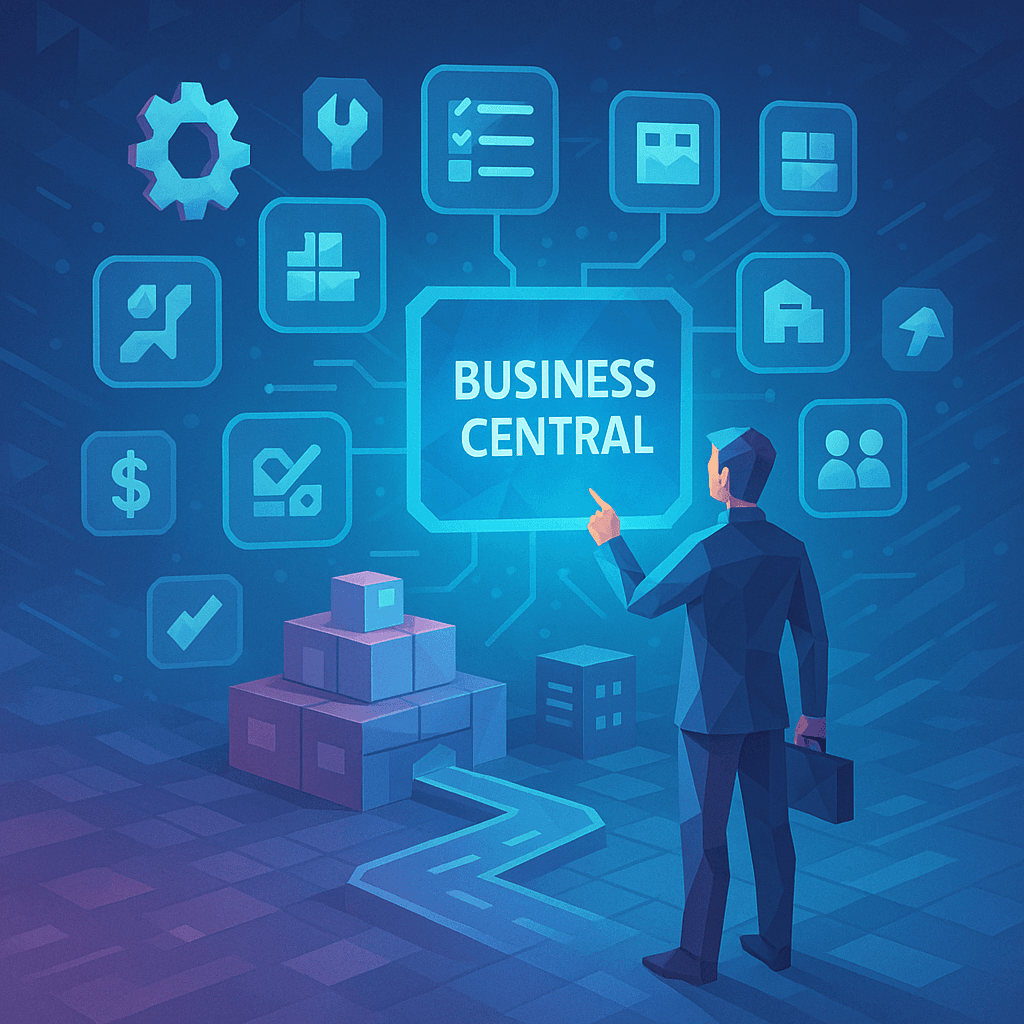
Discover the top 10 most valuable features in Microsoft Dynamics 365 Business Central and how they help businesses streamline operations, automate tasks, and improve decision-making.
Kery Nguyen
2025-03-09

A comprehensive guide to enhancing system performance, ensuring effective resource utilization, and deploying practical solutions for common issues in Microsoft Dynamics 365 Business Central.
Kery Nguyen
2025-03-04
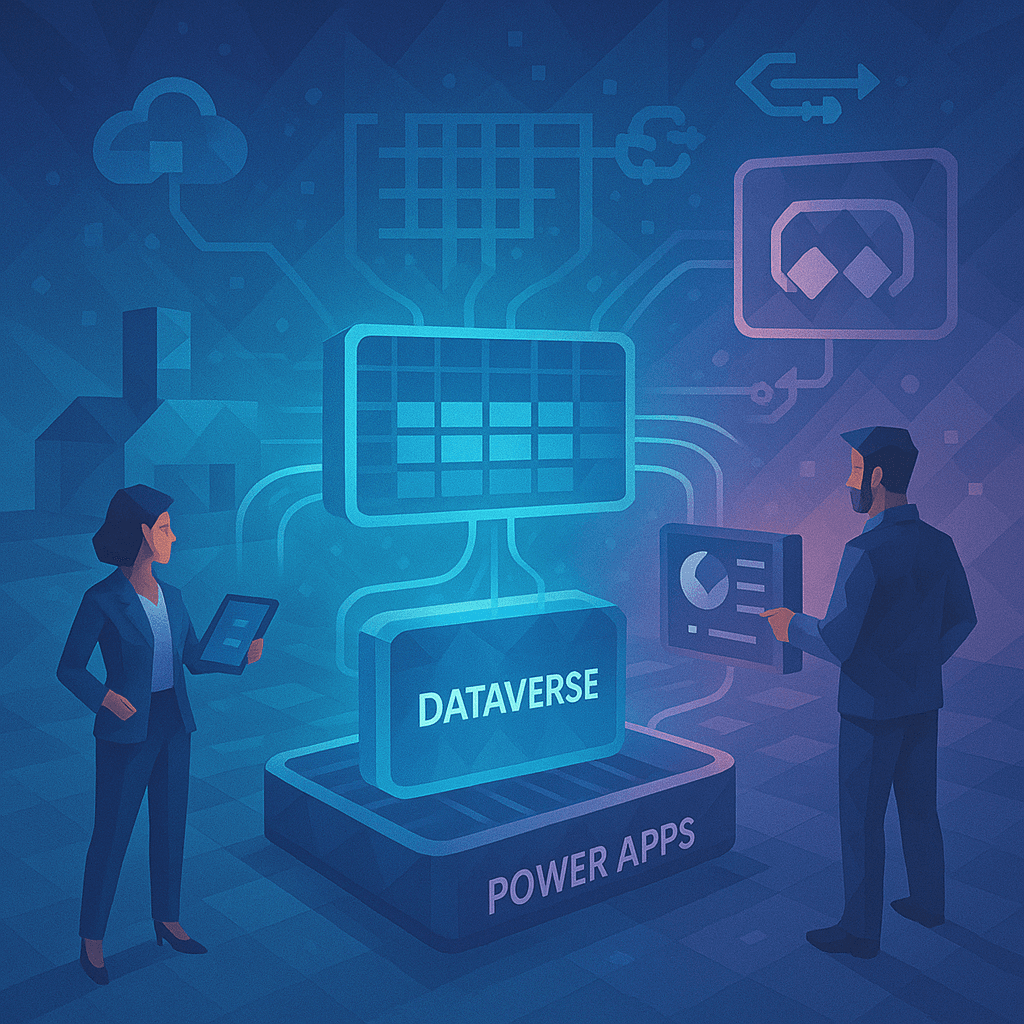
A step-by-step guide to seamlessly connecting Microsoft Dynamics 365 Business Central with Dataverse and Power Apps, enhancing data flow and automating business operations for greater efficiency.
Kery Nguyen
2025-02-02